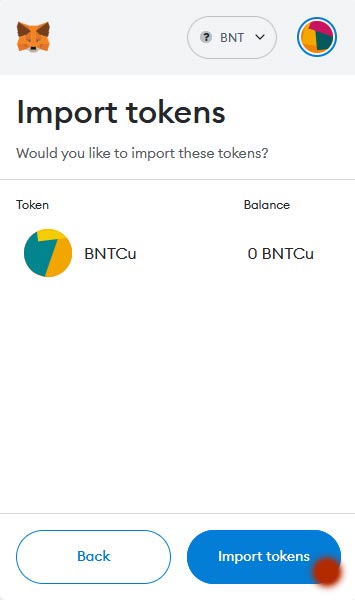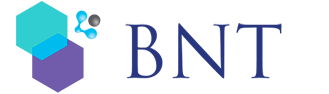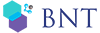If your tokens are not displayed in the MetaMask wallet, proceed as follows
Step 1
Click import tokens in your MetaMask wallet.
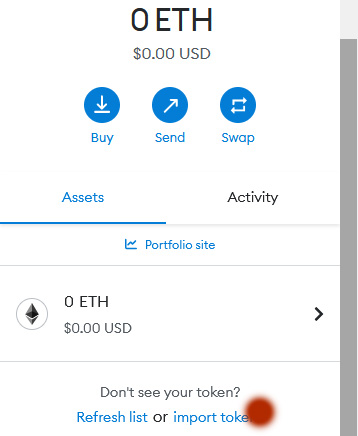
Step 2
Click Custom token.
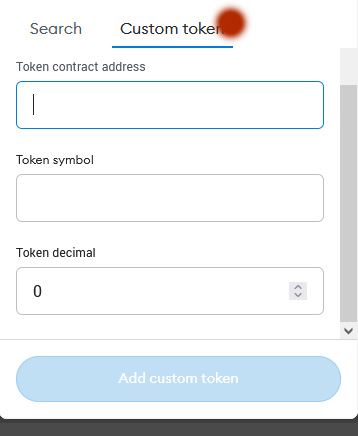
Step 3
Fill in the fields below and Click Add custom token
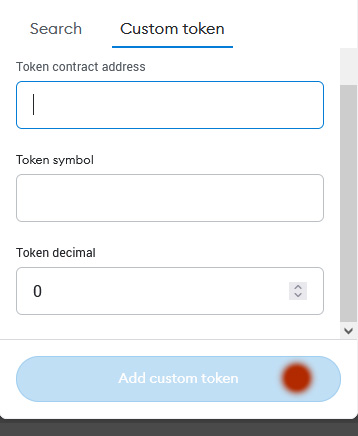
For NFTs
Token contract address
0x4623637fdbcdbe6587922c164caba35dffcd3887
Token symbol
will be automatically added
Token decimal
0
For Utility token
Token contract address
0xfb383c3f45157ce6efc3e2af8d868827ceb61d7f
Token symbol
will be automatically added
Token decimal
0
Step 4
Click Import tokens